1) In Course Navigation, click the Pages link.

2) Pages is designed to open to the front page for the course, if there is a front page selected. To select a page from the Pages Index, click the View All Pages button.

3) Click the title of the page you want to edit.

4) Click the Edit button.

5) In the Rich Content Editor, place your cursor where you wish to insert your file. You can add links to course, group, or user files. The name of the page will appear in the Rich Content Editor and flash yellow. Then the name will turn blue, indicating it is a link.

6) Click the Save button.

7) View the page to confirm the link is present and working.