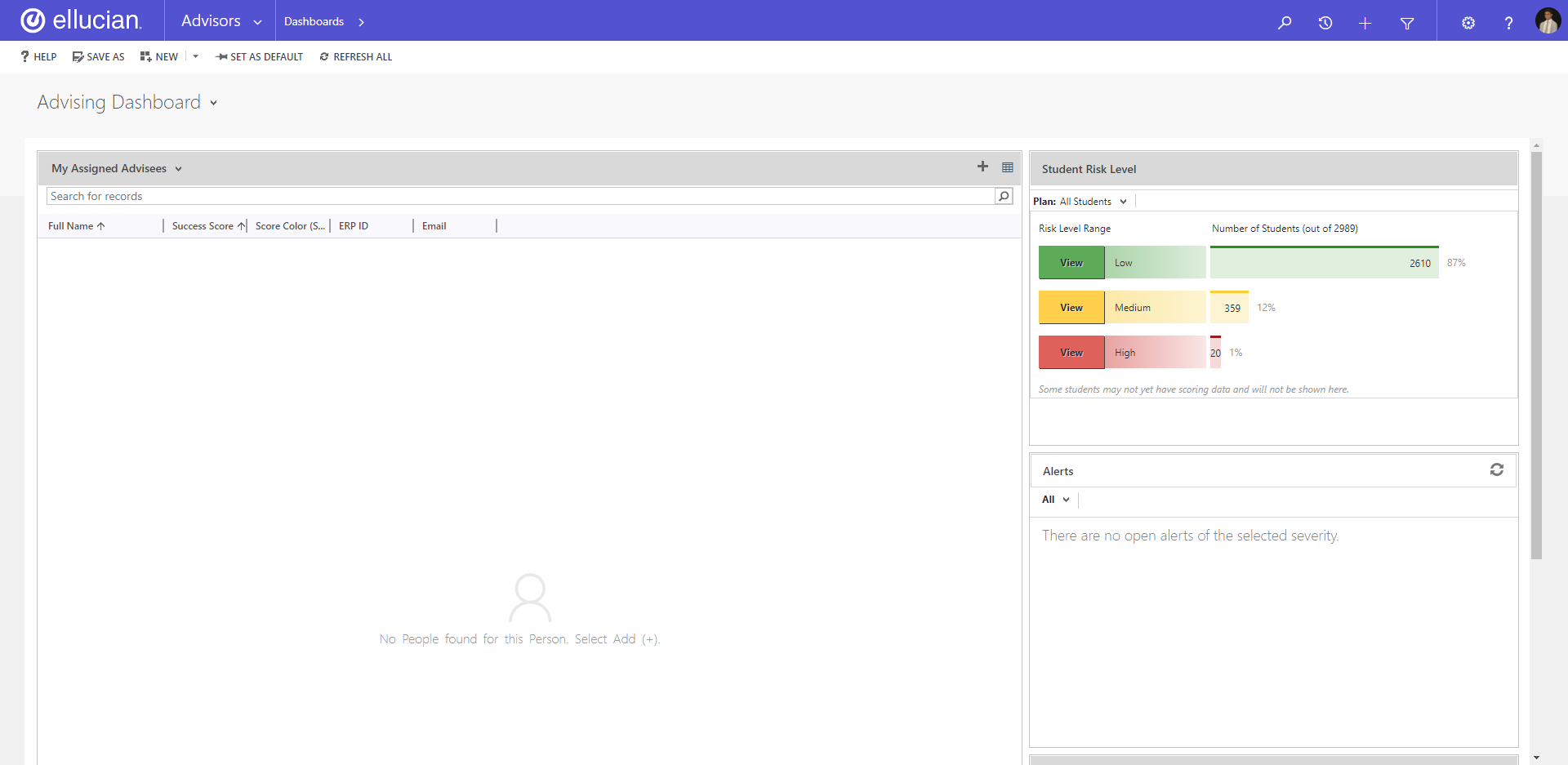If you are an advisor, faculty advisor, or administrative user of CRM Advise you will need to be able to access the main console of the application. The main console will allow you to view student information, generated alerts assigned to you, your communications with students, as well as a host of other functionalities. In this article, we will go over the process of logging into the application.
-
Navigate to myUB Portal
- Go to https://www.bridgeport.edu/
- Click “Login”
- Under myUB Portal, click “Login to myUB”
-
Click on “CRM Advise” under “Quick Links”
- If there is no “CRM Advise” link under “Quick Links”, please contact the UB Helpdesk by submitting a ticket.
-
You will be brought to the following screen. From here, click on “Other Organization”
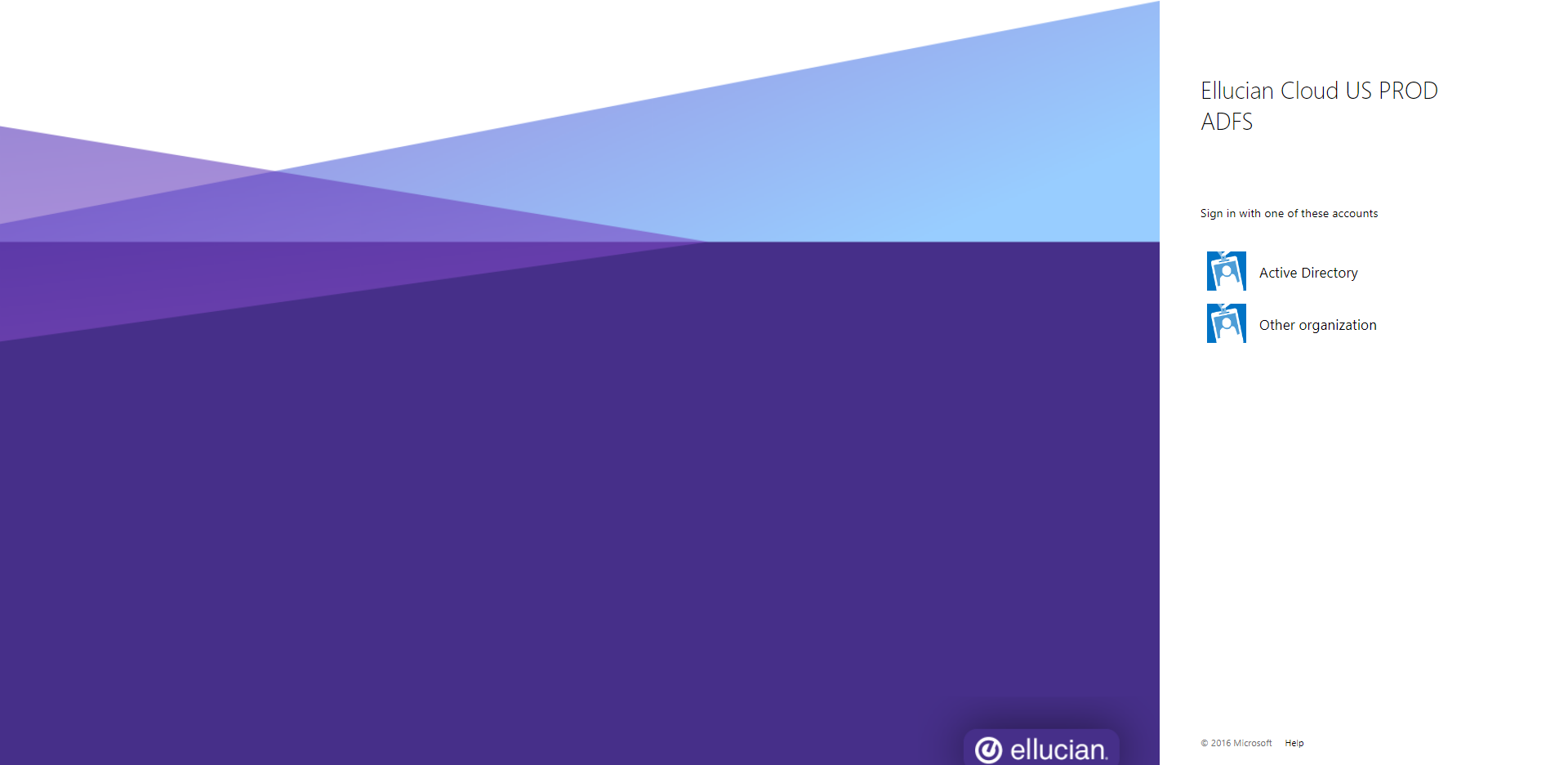
-
Enter your University of Bridgeport email address in the textbox on the right of the screen and click “Next”.
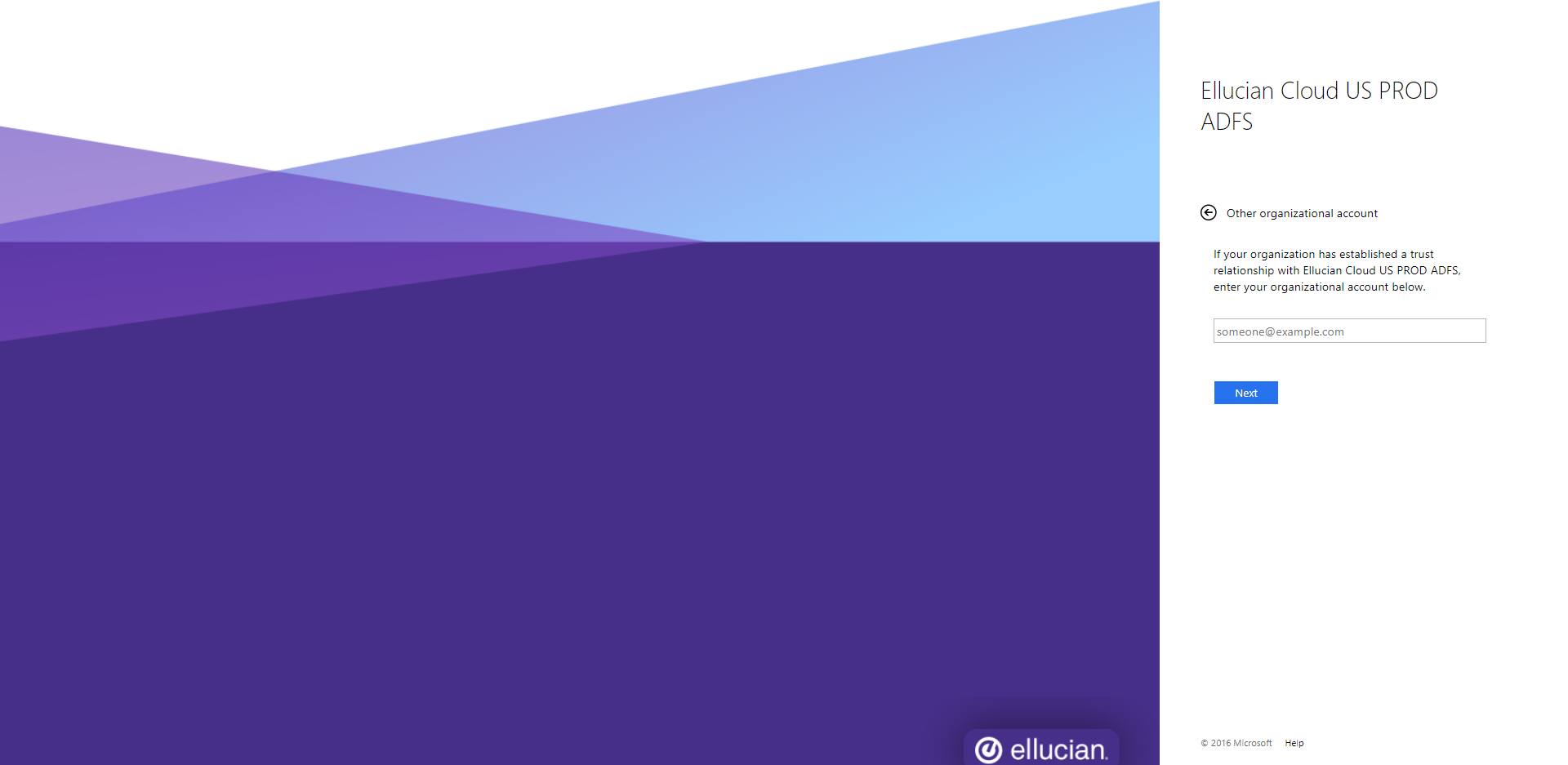
-
If you are accessing CRM Advise through a bookmark and haven’t logged into the portal beforehand, you will then be prompted to login through Microsoft Single Sign-On (SSO). Make sure you log in using the same email address you entered in the previous screen.
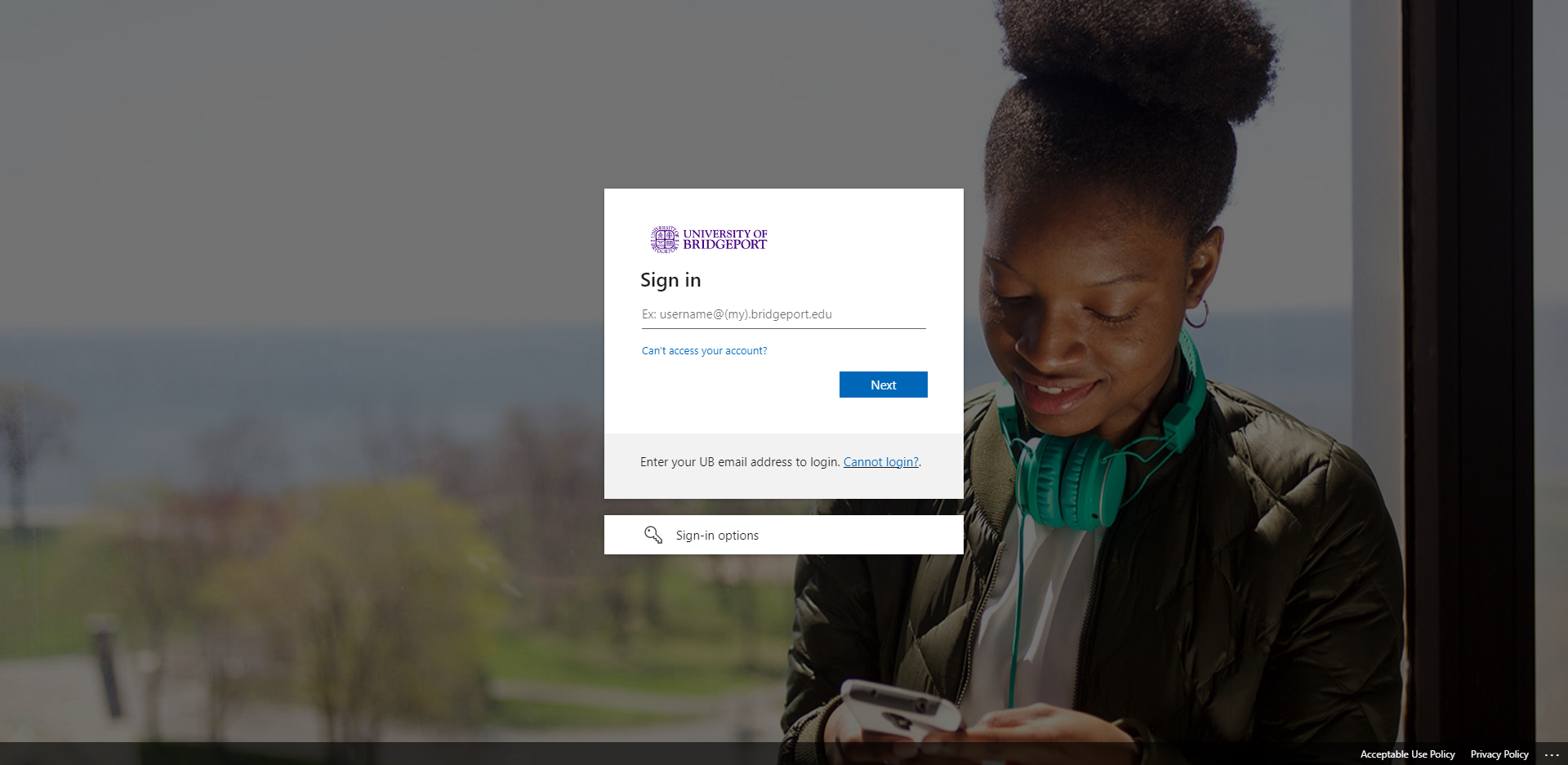
-
If you are accessing CRM Advise through a bookmark and haven’t logged into the portal beforehand, you will then be prompted to login through Microsoft Single Sign-On (SSO). Make sure you log in using the same email address you entered in the previous screen.
-
Once you’ve signed in, you should be redirected into the “Dashboard” screen for your default Advise module.