Section: Setting up an Appointment
Zoom allows you to set up ‘Office Hours’ or available times to students to create an appointment to meet with you. These instructions go over how to set up your appointment availability times using Zoom in Canva.s
1 Click Appointment Booking.
2 Click Offer Slots
A menu for setting appointment slot details will open on the left side of the screen.
3 Choose how often you want this appointment time to be available by clicking Single, Daily, or Weekly.
4 Choose Days of the week that you want this time to be available
5 Set when you want to start having this appointment time available (From Date) and when you want this appointment time to end (To Date)
6 Set the Start and End Time of the availability.
7 Set how much time you would like available for each time slot (Slot Duration) in hours and minutes.
8 Determine the time you would like between meetings (Break between slots).
9 Click Save to save the new appointment slot.
Students will now be able to book appointments based on your preset availability.