Section: Schedule a meeting
Zoom allows you to schedule a meeting with one or more students. These instructions go over how to schedule a meeting using Zoom while in Canva.s
1. Click Event Calendar.
2. Click Schedule.
A menu for setting meeting details will open on the left side of the screen.
3 Type in a name for the meeting. If creating multiple meetings, be specific with the names so students can easily identify them.
4 (Optional) Type in a short description of the purpose of the meeting.
5 Choose how often you want this meeting to repeat by clicking Single, Daily, or Weekly.
6 Choose your Time Zone (set to UB’s time zone).
7 Set the meeting start time.
8 Set the meeting duration in hours and minutes. Meeting times may be limited to under 45 minutes for most users, please utilize multiple meeting time to accomplish your goals.
9 Click Save to save the meeting on the calendar. (see below)
From here, you can view the meeting details by clicking the + .
1 Edit meeting
2 Invite people
3 Delete meeting