Check availability of remote computers.
Visit https://rdpstatus.bridgeport.edu/ to check the status of a computer before proceeding to connect.
How to connect to UB remote desktop service?
- Visit https://rdp.bridgeport.edu
- Next, enter your credentials with the “AD\” prefix(Ex: AD\jsmith) and click Sign in.
- You will be presented with containers reflecting the desired computer lab.
- Click the lab container corresponding with the desired classroom/lab, then click a computer. This will immediately start a download.
- Open the downloaded file to begin the remote session with the selected computer.
- You may be shown with the following prompt:
- Check off Don’t ask me again for connections to this computer for faster service next time, then click the “Connect” button.
- If asked for credentials, enter your username with “AD\” prefix. Ex. AD\jsmith
- If the expected computer lab is not available, please let your instructor know so they can email helpdesk@bridgeport.edu to open a request.
If you are using Mac, you must install the Microsoft Remote Desktop app from the App Store first.