1.Expand and Pin the folder panel if it has not
2.Right click Inbox under your @bridgeport.edu account name
select New Folder… and name it for example “2018”
3.Click on Inbox to highlight it, click Rules and Manage Rules & Alerts… under Home tab
4.Click New Rule… , select Apply rule on messages I receive and click Next >
5.Scroll down to check Received in a specific date span, then click in a specific date span inside Step 2 box at the bottom
6.Check both After and Before, Select the date ranges then click OK and Next >
7.Check move it to the specified folder (a)
inside Step 2 box click specified (b)
to select the designation click the folder “2018” (c)
click OK (d) and Next > (e)
8.Click Next > with no exception is recommended
9.Make sure it shows “Inbox” as the targeted folder for Run this rule now on messages already in
check both Run this rule now on messages already in “Inbox” and Turn on this rule
click Finish
10.Click OK to back to Inbox, click the folder “2018” to confirm
If you are unable to get the emails archived. Please contact helpdesk@bridgeport.edu