Entering Grades into Web Advisor in 7 Easy Steps
1. Click Login and Web Advisor on the University of Bridgeport Home Page.
2. Click Login, on the web advisor page. You may need to login, if so, use your username, which is the same as your email, without the @bridgeport.edu. For example, if your email user name is mary@bridgeport.edu then your user name is Mary. Your password is the same as the password you use for accessing your email.
3. Click Faculty to select your role while using Web Advisor.
4. Click “Grading” from the links available under “Faculty Information”.
5. You should now see the “Grading” Screen. Click the drop down menu and select the term to see the courses you are currently teaching.
6. You should now see all the courses you are currently teaching. From the drop down menu, select the appropriate category (MID-TERM or FINAL). Click on the appropriate button in the left hand column of the table to choose the class you would like to enter grades for. Click Submit to begin entering grades.
7. You should now see grading screen for that course. Enter letter grades in the “grade” column. When you have completed, click Submit.
Things to Remember:
- If you make an error you can go back to correct it immediately.
- An Incomplete can only be assigned if the last assignment was not submitted due to extenuating circumstances. All previous assignments must be current.
- If an incomplete is assigned, an expiration date must be entered.
- If a student appears on your final grading roster and never attended or participated please alert the registrar. The student must be removed from the roster prior to submitting grades.
- Every student must receive a grade before you SUBMIT. Once you’ve reviewed the grade select SUBMIT. If you’ve made entries that are unrecognized or incomplete they will be identified and you will be sent back in the grading screen to make corrections. When you submit (or resubmit) you will be brought to the Grading Confirmation Form. You can no longer make changes but you can print the form. When you click OK on this form your grades are submitted to the Registrar.
- At the close of the day every weekday the Registrar will enter grades into the system. Once this is done you can only change a grade by contacting the registrar. If you need to make up update, this must be done prior to the registrar entering the grades at the end of the day.