Columns in the Gradebook are only created by adding an assignment in Canvas. If you need to create a column in the Gradebook to use for manual grading, you can create a No Submission or On Paper assignment.
No Submission assignments are when you do not want students to submit an assignment in Canvas. This assignment type can be used to create extra columns in the Gradebook, create an assignment that involves multiple scores, or give extra credit.
On Paper assignments are when you want students to submit an assignment to you but not through Canvas. This assignment type applies to traditional face-to-face courses or hybrid courses when you want the assignment turned in during class, but you still want to create a column in the Canvas Gradebook for grading purposes. When students view the assignment, they see that the assignment will be submitted on paper.
To create multiple columns at once, you can upload changes to the Gradebook.
Notes:
- The Gradebook will display unpublished assignments, but you can not enter grades for unpublished assignments.
- Not Graded assignment types will not appear in the Gradebook.
Open Assignments
In Course Navigation, click the Assignments link.
Add Assignment
Click the Add Assignment button.
Enter Assignment Details
Enter a name [1] and description [2] for your assignment, as well as any other assignment details [3].
Note: No Submission and On Paper assignments still appear to students on their Assignments page. To avoid confusion, it is best to make a note in the description about the assignment so students will know whether or not a submission is required and if so, how they are supposed to submit it.
Set Submission Type
In the Submission Type drop-down menu, select the No Submission option or On Paper option.
Save and Publish
If you are ready to publish your assignment, click the Save & Publish button [1]. If you want to create a draft of your assignment and publish it later, click the Save button [2].
Note: Along with published assignments, the Gradebook will display unpublished assignments by default, but you can not enter grades for unpublished assignments.
Student View
When students view a no submission or on-paper assignment, they will not see the Submit Assignment button. They can view the details and point value for the assignment. The Submitting section will indicate whether the submission is on-paper or if no submission is required.