To import a Zoom meeting that was scheduled with the old Canvas Zoom scheduler or on https://bridgeport.zoom.us:
1. Access Zoom in the course
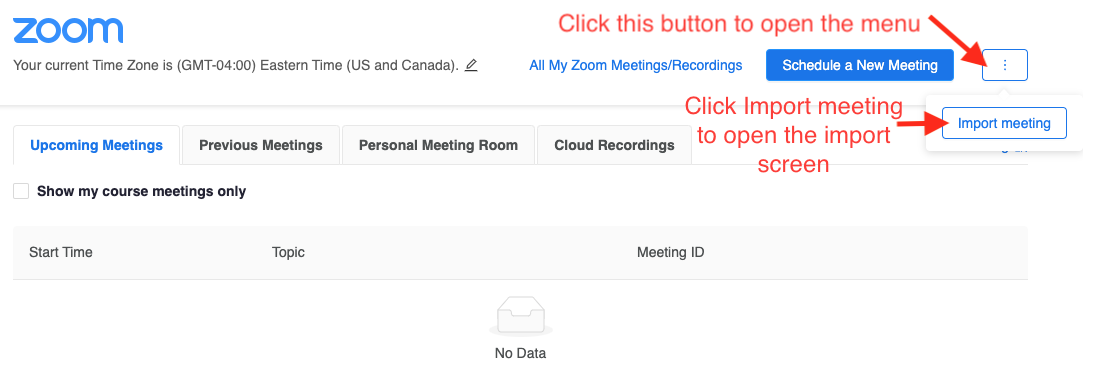
2. Click on the button with the 3 vertical dots to open the menu
3. Click on the Import meeting button to open the import screen
4. In another browser window or tab, go to https://bridgeport.zoom.us, choose Sign In, and sign in with your UB username and password (you may be automatically signed in)
5. If you're not brought to the Meetings tab, click on Meetings. Find your meeting in the list of scheduled Zoom sessions
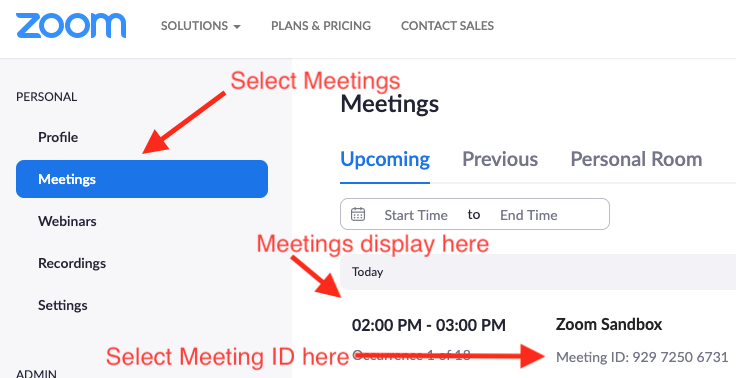
6. Select the meeting ID for your scheduled meeting and copy it
7. Go back up to step 9 and proceed to step 11.
8. Go back to the tab or window where the new Zoom scheduler is open to the Import Meeting tab
9. Put your cursor in the text box and click in it to make it active, when the text box has a blue highlight around it you know the field is active
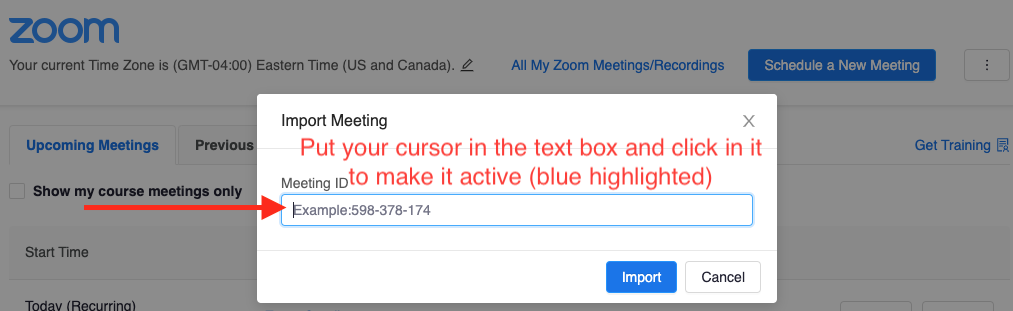
10. Paste the meeting ID and click Import
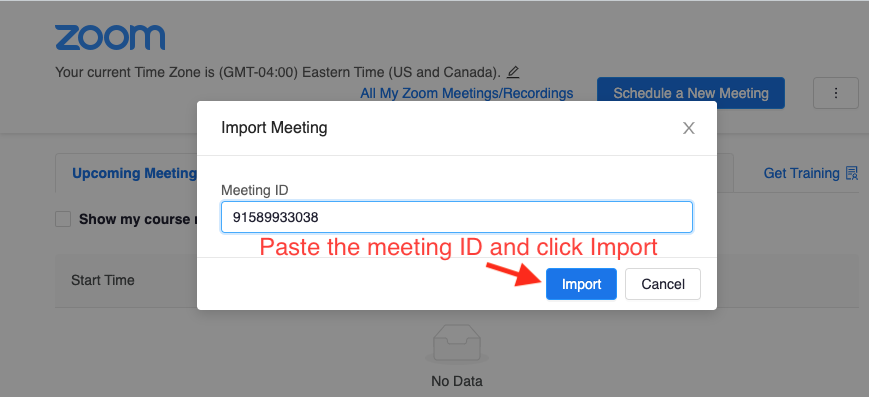
11. You're done! The meeting will show up on your Zoom calendar. We recommend you confirm the meeting settings.
Views:
Keywords: Zoom, Canvas, scheduler, import, meeting