If the Zoom Scheduler is not showing in your Course Navigation in Canvas, here is how you can move it in yourself. You must have the teacher in the course or be an admin to move the Zoom Scheduler into the Course Navigation.
1. Go to the course and go to Settings.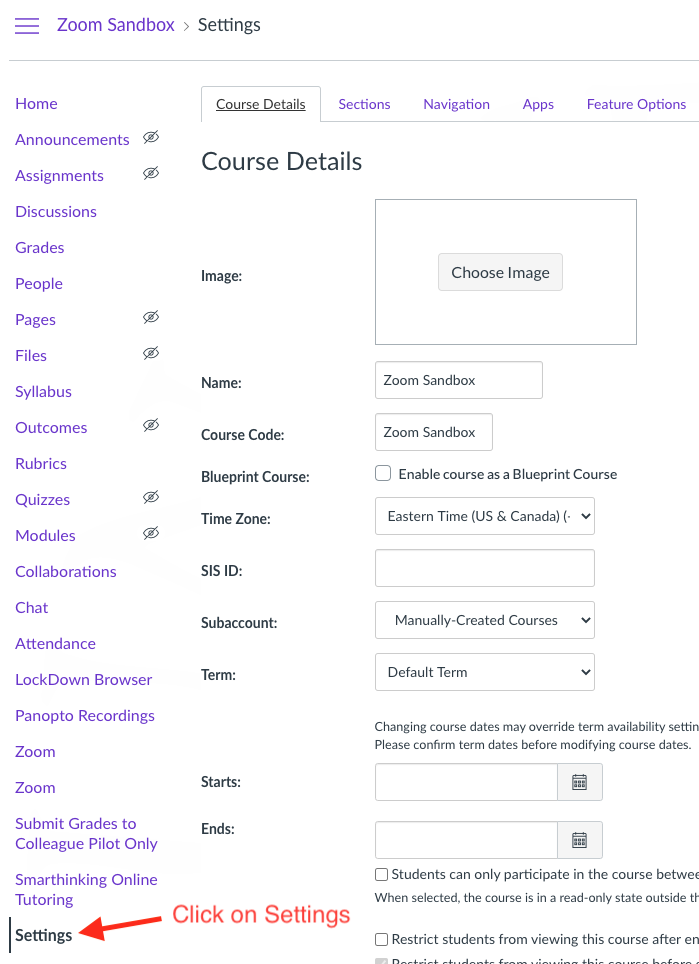
2. Choose the Navigation tab.

3. Scroll to the bottom of the screen, you will see a Zoom item at the bottom of the screen.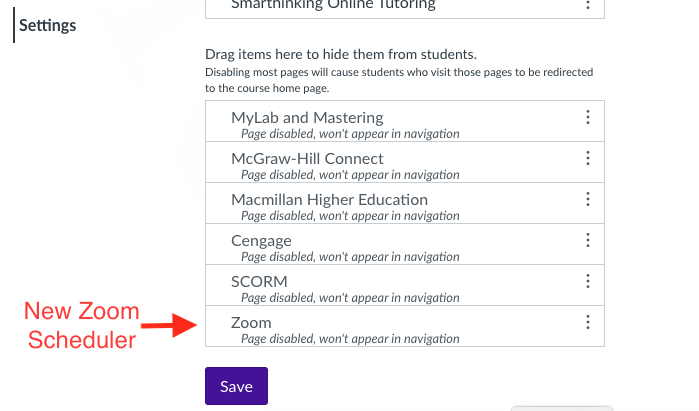
4. Click and hold on the Zoom item in the lower list and drag it up into the menu above it, then let go of the mouse button.
5. Scroll to the bottom of the page and click Save.
6. The new Zoom Scheduler will now show in the Course Navigation.